How to Create a Web Page from a Microsoft Excel 2007 Worksheet
If like me you are not an html wizard, you might find this little trick for creating web pages from Microsoft Office Excel useful. Here is how:
First create your Microsoft Excel spreadsheet or chart and save it as a regular Excel worksheet. Next from the MS Excel Office Button, select “Save As” (click thumbnail below for screen print).
The Save As window will open. Click the drop down button to the right of the “Save as type” field and select “Single File Web Page (*.mht, *.mhtml)”. Select the “Publish Chart” radio option for “Save” below the “Save as type” field and then click the “Publish” button right below that (click thumbnail below for screen print).
The “Publish as Web Page” window will now open (click thumbnail below for screen print). You can change the name of your chart by clicking the “Change” button to the right of the Title field and you can click the “Browse” button to choose where you want to save the web page file. You may also want to click the “AutoRepublish every time this workbook is saved” check box if you want to update the new webpage when you makes changes in the Excel workbook.
Now when you open your file from your file system (click thumbnail below for screen print), it should open in your web browser (click 2nd thumbnail below for screen print).


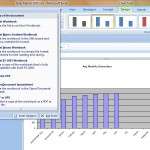
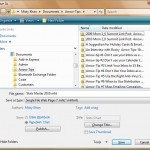
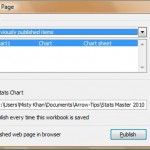
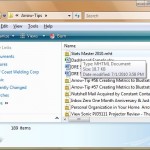
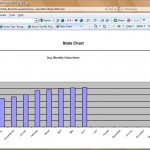
I can handle HTML, Misty, but I don’t think I’ve ever tried to tackle an Excel spreadsheet that way. Thanks for the tip!
You are welcome, Bill – and thank you for the comment!