Arrow-Tip #58 Using the Outlook Conversations Feature to Achieve Inbox Zero
As explained in Arrow-Tip #33 Managing Inbox Overload Part I, one of the fastest ways of cleaning out your Inbox is to sort on the FROM field. Once you have cleaned out the newsletters, spam filter reports, vacation responses, etc. you are left with emails you care about. Arrow-Tip #34 Managing Inbox Overload Part II discusses creating a system to file these remaining emails. This can still be a daunting task because you will have many emails from the same contact, many of which build on previous emails. You do not need to keep all of these. By keeping the most recent email (which contains the replies in the email thread) and deleting the others you are shrinking the size of your mailbox and enabling you to find important information much faster.
To accomplish this, I recommend sorting them by conversation.
From your toolbar:
VIEW>ARRANGE BY>CONVERSATION
This method will neatly group your emails according to subject/thread. From here, you can look at the related emails, and see that the most recent email is at the bottom of the grouping. Additionally, the replies are indented so you can follow the thread easily. The bottom email is typically the one you want to save. This one contains all the threads, while the emails above are parts of the complete email conversation.
You can sort by Subject, but this method doesn’t give you the insight to the “conversations.” For example, you may have 3 unique replies to the same email, of which you carry on distinct conversations. Arranging by Conversation will group them together, but will identify the 3 distinct threats by indents. Sorting or Arranging by Subject will simply list the emails by date.
In the screen shot below, you can see 2 contacts replied to an email I sent to them. The indented email from Jamie contains all the parts of the conversation I had with her, so I can delete the email above it. Holly’s response is not part of the conversation I had with Jamie, so I would save this one, as well. I did not have to open any of these emails to know how they were related. This is the genius of Arranging By Conversation.
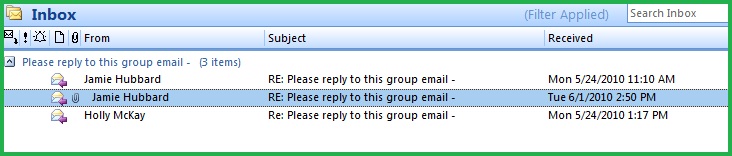
From Microsoft Outlook 2007 Help:
“Conversation: Groups messages by message subject or thread. The sorting order of items in the threads is based on who replied to whom, and the sorting order of the the groups is by date. When a new message is received, the entire conversation that it is a part of moves to the top of the message list. By default, only unread and flagged messages are displayed. You can see all messages in the conversation by clicking the arrow next to the conversation heading. To help you keep track of the conversation or e-mail message thread, messages are indented to show who replied to whom and when they replied.
Subject: Groups messages alphabetically by subject and sorts them by the received date.”
Comments
No comments yet.

