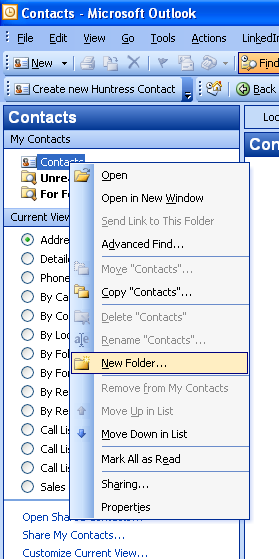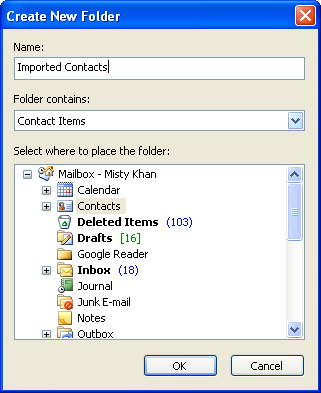How to Create a Sub folder
From the Folder list view in the Outlook Navigation Pane, right click on the folder for which you would like to create a subfolder and then select “New Folder”.
The Create New Folder window will open. Type the name of the new folder you would like to create in the Name text box and then make sure to select the correct folder type in the Folder Contains drop down list (e.g. for a Contacts sub folder, make sure to select “Contact Items”). Then select the folder you would like the new folder to reside within or under in the Select where to place the folder list view.
When you are finished, click the OK button and you should now see your new folder in the Folder list (see below).
Comments
No comments yet.