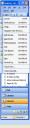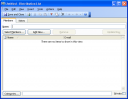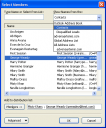How To create a Distribution List (a group of multiple contacts).
If you need to create a list of multiple contacts aka Distribution List, you must first be in the Contacts folder. Click on the down-arrow button next to the New button.
Select ‘Distribution List’ (the second option). An untitled Distribution List window will open:
Next to Name, enter the title/name for this distribution list.
To add contacts or ‘Members’ to this list, click on the Select Members button.
At the top right, under ‘Show names from the’, select the correct address book/contact list. You can then, scroll through the list and double-click on a contact to add it to the distribution list (you will see their name appear near the bottom next to Members). If you need to delete a name from the list, click on the name next to Members and hit the delete button on your keyboard (Do not delete names from the the actual address book). Once you’ve selected all your members, click OK.
If the contact you want to add is not in your address book, click on the Add New… button from the Distribution List window (the second screen print).
Once you have added all the names to your list, you can click on the Save an Close button. You will find the name of your distribution list in you contacts folder. You can now send this distribution list an e-mail message just like you would normally.
One final note: if anyone in your distribution list has a change in e-mail address, you must open the distribution list and click on the Update Now button to automatically update this.
Comments
No comments yet.