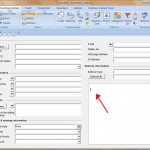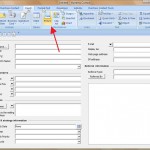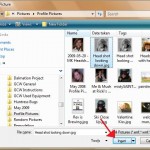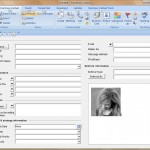Best Practices for Using Microsoft Outlook from a Sales Perspective
How to Insert a Picture in a HuntressPro Contact Form
One of our users asked if we could include a picture field in the HuntressPro contact form similar to the one in the standard Outlook form. While that control is currently unavailable to Outlook add-on developers, there is a work around you may find of interest.
Place your cursor in the Notes field (see thumbnail below)
Now from the “Insert” tab, click the “Picture” button (see thumbnail below)
The “Insert Picture” window will open. Browse to the picture you wish to insert and then click the Insert button (see thumbnail below)
The picture will now appear in the notes field (see thumbnail below)
Hopefully, the insert picture control will be available from Microsoft in their next toolkit, but in the mean time I hope this work around helps!
Comments
No comments yet.