How to Prevent an Outlook Folder from Archiving
Some folders contain emails that you may need to reference on a regular basis even after they see their six month birthday. There is a setting for those folders which will prevent Outlook from archiving any items within them or you can set the archiving date range to go back further for those folders as well. Here is how:
Right click on the folder (in the example the folder is called “Demo Client Huntress” and select Properties from the pop up menu (see thumbnail below).
Select the AutoArchive tab from the folder Properties window (see thumbnail below).
Select the “Do not archive items in this folder” radio button to prevent archiving (see thumbnail below).
Alternatively, select the “Archive this folder using these settings” radio button to delay archiving longer for items in the selected folder (see thumbnail below). As you can see, you can also pick a special archive folder for items in the selected folder if you do not want them dumped in your default archive folder. This feature might be nice for a particularly long or complex project that involves a large volume of emails – especially if you decide to maintain large attachments which take up a lot of space.


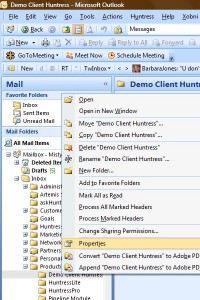
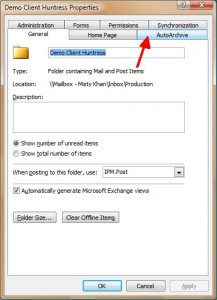
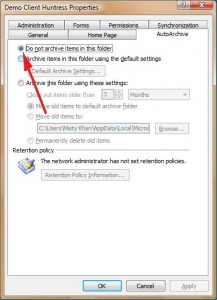
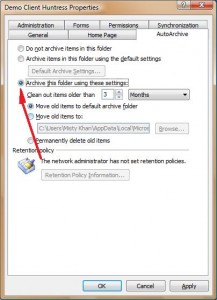
you can also set the properties of individual folders not to archive. This way if you want to archive most of your folders the global setting works but certain folders will be excluded.
Thank you for your comment, Philip. Actually this post was written as a “How To” for setting archive properties for individual sub folders (as opposed to just the general Inbox) – guess it wasn’t clear out of context from the parent post Arrow-Tip #57 Don’t Accidentally Archive Your Inbox so thank you for the clarification. Misty