If your archive folders are currently not visible in your Microsoft Outlook 2003 folder list, on the Outlook menu bar go to File/Data File Management and the Data File Management window will open (see thumbnail below). Click the Add button on the Data File Management window and the New Outlook Data File window will open – if you are working in Outlook 2003, confirm that Office Outlook Personal Folders File (.pst) is selected in the list box (it should be by default) and then click the OK button (see thumbnail below).

The Create or Open Outlook Data File window will now open (see thumbnail below). Select the archive.pst file (or whatever file you want to access) and then click the OK button.

The Personal Folders window will now open. Click the OK button and then the Close button on the Outlook Data File window and you will see Archive Folders now in the Outlook folder list (see thumbnail below).
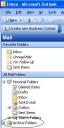
29th Oct 2007 | Comments (7) | Archiving, How-To's
On the Microsoft Outlook menu bar, go to Tools/Options and the Options window will open (see thumbnail below). Go to the Other tab on the Options window and then click the AutoArchive button Read More
29th Oct 2007 | Comments (0) | How-To's, Performance
In the past few months as I’ve started digging into the world of online marketing I’ve definitely picked up on the trend away from traditional marketing. Sure, Search enginge optimization (SEO) is still a must which means paying attention to key words and purchasing Google AdWords, etc. However, where SEO used to be the end all be all of online marketing just three years ago, there is now a push toward the consultative approach online. “Content is king” is the new slogan for online marketing in a world where blatant sales pitches on most social/business networking sites are considered inappropriate. The interesting thing about this phenomenon is that I’ve seen the same trend in the real world. Read More
27th Oct 2007 | Comments (4) | Front Page, Social Media
Often I get a calls from clients complaining that Microsoft Outlook is just too slow – what can they do to speed it up? Here is the list of questions I usually ask upon hearing this question: Read More
23rd Oct 2007 | Comments (0) | Arrow Tips, Front Page, Inbox, Performance
There is still room available in our upcoming Paperless Offices seminar to be held Thursday, November 8th from 11:00 AM to 1:00 PM in the Moody Rambin offices at 1455 West Loop South Suite 700. To register, please contact Misty.
Misty has also been invited to speak at the American Business Women’s Association (AWBA) November luncheon on Thursday, November 13th from 11:30 AM to 1:00 PM. Misty’s presentation to the ABWA will be a teaser version of the Fantastic Follow-Up seminar. Non-members are welcome and can register at the AWBA website.
19th Oct 2007 | Comments (0) | Front Page
Right click on any item in a Microsoft Outlook view (the one in the thumbnail below is the By Category view in the Contacts folder) and then select “Categories” from the pop up menu.

The Categories window should now open. Click the Master Categories button on the lower right side of the Categories window (click thumbnail below for graphic). The Master Categories window will now open. Enter the name of the category you would like to add to the Master Categories list and then click the Add button. Click the OK button when you are finished and the Master Categories window will close.

The new categories you have added should appear in the Categories window. To assign the new category to an Outlook item, select that item, right click and select Categories from the pop up menu. Click on the check box to the left of the new category and it will now apply to the selected item. You can select multiple items to assign to a contact with this method at all. When multiple items are selected, you will get a warning message alerting you to the fact that the category changes will apply to all selected records.
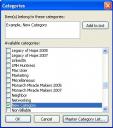
To add records from existing categories to your new category, go the the By Category view and find the existing category you want to add record from. Make sure that category group is expanded and then select all the contacts in that group. With all of those contacts selected, right click and select Categories from the pop up menu. Now you can select the new category in the Categories window and it will be assigned to all the selected items. If you want to replace the existing category, simply uncheck that existing category in the Categories window. You can remove that existing category from the Master Category List by clicking on the Master Category List button, selecting the existing category and then clicking the delete button.
17th Oct 2007 | Comments (1) | How-To's
As promised both in Arrow-Tip #6 and to David Couper in a great LinkedIn question, I’m continuing the topic of when to use Outlook distribution lists versus mail merge or some other email software. As we stated in Arrow-Tips #6, if you are regularly emailing a group of recipients smaller than 25 in number and they don’t mind sharing their email addresses with each other then distribution lists work fine. Otherwise, you really should think about the dreaded mail merge. Here are some benefits to using a mail merge: Read More
16th Oct 2007 | Comments (4) | Arrow Tips, Front Page, Inbox, Social Media
I get a lot of questions regarding the best method for sending emails to multiple recipients. When should I use a distribution list and when should I use mail merge? Should I use a distribution list or mail merge for my mass marketing campaigns? With all the new spam compliance rules, my answer to this question has changed considerably over the past year. Read More
12th Oct 2007 | Comments (1) | Arrow Tips, Front Page, Inbox
Jade Draven De Leon asked this question on LinkedIn 13 days ago and I thought it was such a good one that I promised to blog about it in my answer to her. Here is my answer to Jade: Read More
12th Oct 2007 | Comments (1) | Front Page, Social Media
This screenshot is taken from the Contacts folder using the view By Category option in the Navigation Pane. It shows there are 19 items under the Recruiter category. Read More
9th Oct 2007 | Comments (0) | How-To's
« Previous Page — « Older Posts



