Its pretty straight forward – select the email that you want to create an appointment item for and then click the Schedule It button on the SimplyFile tool bar (see thumbnail below).
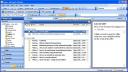
The appointment item will then open. Click on the Invite Attendees to transform it into a meeting request and the sender’s address will automatically be populated by SimplyFile.

The question you are probably asking is why would I use SimplyFile for this task instead of just dragging the email over the Calendar folder to create an appointment item. The answer is that believe it or not, this tool really does save time and make you more efficient – once I started using it, I couldn’t live without it.
7th Dec 2008 | Comments (0) | Add-ins, Calendar, How-To's, Inbox, Inbox Zero
Select the email from your Inbox and then drag it over the folder in your Outlook Navigation Pane that contains items of the type you would like to create. For example, if you want to create a task item, drag the email to your Tasks folder or the Tasks button in your Navigation Pane (see thumbnail below).

The new Outlook item will now open with your email included in the body text (see thumbnail below).

This technique works for Contacts (although there are better tools such as Anagram for populating contact records from email text), Appointments, Tasks, Notes, and Journal Entries.
7th Dec 2008 | Comments (0) | Add-ins, Calendar, Contacts, How-To's, Inbox, Tasks
Select the meeting request item in your Outlook Inbox. The meeting request should now show up in your Outlook Reading Pane (if you don’t have your reading pane visible, go to View/Reading Pane and then select either Right or Bottom from the sub menu – thumbnail print below).

In the Outlook Reading Pane, click on the Calendar button and then a new Outlook window will open with your Calendar displaying the day of the requested meeting (see thumbnail below)

7th Dec 2008 | Comments (0) | Calendar, How-To's, Inbox
We’ve had several requests to help with mass emailing campaigns to deliver holiday greetings so I thought I’d make you aware of two great resources we offer.
First, check out Arrow-Tip #7 Mass Emailing Campaigns for dos and don’ts of mass emailing
Second, Advena Artemis now offers a support program for managing your mass emailing campaigns – for more information contact our training specialist Hilary Case and check back here for a formal announcement later this week.
Happy Holidays, Everyone!
7th Dec 2008 | Comments (0) | Front Page, Inbox
From time to time you may want to be able to easily toggle between Outlook folders or view two at the same time. You can have more than one Outlook window at the same time by right clicking on the folder you would like to Open an additional Outlook window for in the Outlook Navigation pain and then selecting “Open in New Window” from the pop up menu (see thumbnail below).
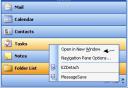
A new Outlook window will open with the folder you clicked on selected.
7th Dec 2008 | Comments (0) | Calendar, Contacts, How-To's, Inbox, Tasks

My regular readers know that although the main focus of this blog is Microsoft Outlook efficiency, I sometime digress into topics that I think you may find of interest. Today I was inspired by a message on Facebook from my new friend Eric G. Herman to write about a stream of tweets I posted on Twitter during my husband’s United States Naturalization ceremony in October. Besides being inspirational, this tweet stream had some other implications that many of you who don’t quite get Twitter yet may find interesting. Read More
4th Dec 2008 | Comments (1) | Front Page, Social Media
Now that you’ve done some of the no brainer clean up from Arrow-Tip #33, its time to address the emails that need to be kept, but don’t need a response. In order to deal with these emails, you need a place to put them. My best analogy for this technique is my great-grandmother who kept everything from newspaper rubber bands to tin foil from gum rappers, but was neurotically neat at the same time. How did she keep things tidy and manage to be a packrat at the same time? She had a place for everything and that is what you need in your Outlook mailbox.
Read More
25th Nov 2008 | Comments (0) | Add-ins, Arrow Tips, Front Page, Inbox, Inbox Zero
Inbox overload – we’ve all experienced it and once you get there, its easy to get trapped in a downward spiral where before you know it your email count goes from 100 to 1000. Never fear, this arrow-tip will be the first in a five part series this week on how to regain control of your Inbox and make sure your most important messages don’t get lost in a sea of email noise.
Read More
24th Nov 2008 | Comments (2) | Arrow Tips, Front Page, Inbox, Inbox Zero

OK, I know its been a while! Never fear – I’ll be back next week with a post on managing email overload and an update on the Arrow-tips tweaks to come. In the mean time, to combat stress from email overload, try keeping Puppy Cam running in the background – the puppy noises alone have proven to be therapeutic for me!
22nd Nov 2008 | Comments (0) | Front Page, Inbox
This is just a quick post to let Arrow-Tips readers know that we haven’t forgotten you! We are in the process of making some changes to the Arrow-Tips site which will hopefully make it a better resource for you. So please bare with us during this transitional period and in the mean time you can stay up to date on our progress through Misty’s Twitter, Facebook, Plaxo or LinkedIn profiles.
18th Nov 2008 | Comments (0) | Front Page
« Previous Page — « Older Posts



