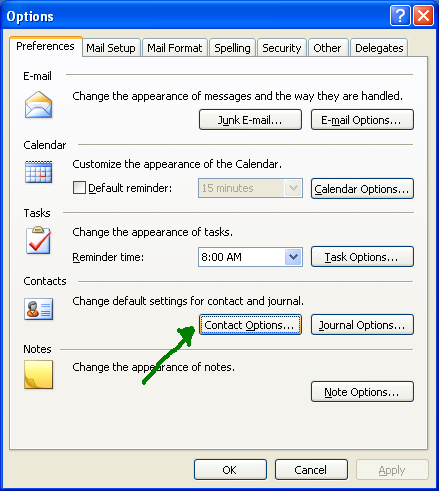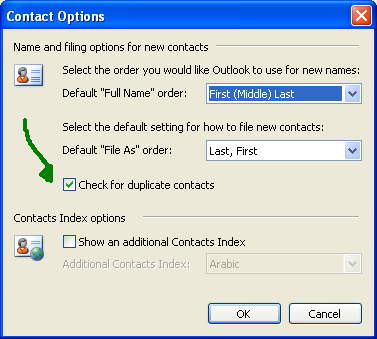From the Outlook Tools menu select Options and the Options window will open.
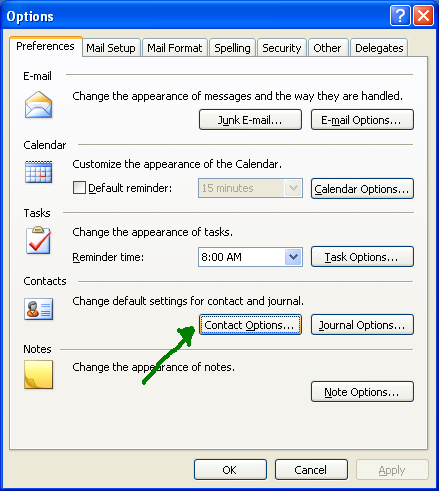
Click on the Contact Options button and the Contact Options window will now open.
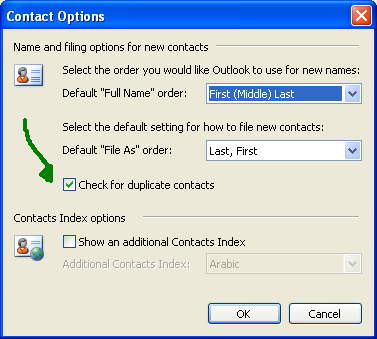
Make sure that the Check for duplicate contacts box is checked and then click the OK button.
15th Jan 2008 | Comments (0) | Contacts, How-To's
From the Folder list view in the Outlook Navigation Pane, right click on the folder for which you would like to create a subfolder and then select “New Folder”. Read More
14th Jan 2008 | Comments (0) | How-To's
The list below shows all Microsoft Outlook fields available to import data into. I have also listed data type and a short explination for some of the ones you may not have seen before:
Name Fields:
- Title (Mr. Mrs. , etc, not job title which has its own field)
- First name
- Middle Name
- Last Name
- Suffix (MD, Phd, CPA, etc.)
Business Address Fields:
- Business Street
- Business Street 2*
- Business Street 3*
- Business City
- Business State
- Business Postal Code
- Business Country
Home Address Fields:
- Home Street
- Home Street 2*
- Home Street 3*
- Home City
- Home State
- Home Postal Code
- Home Country
Other Address Fields:
- Other Street
- Other Street 2*
- Other Street 3*
- Other City
- Other State
- Other Postal Code
- Other Country
* 2nd and 3rd street fields import into one field, but they will be separated by a carriage return in the Address block
Telephone Number Fields:
- Assistant’s Phone
- Business Fax
- Business Phone
- Business Phone 2
- Callback
- Car Phone
- Company Main Phone
- Home Fax
- Home Phone
- Home Phone 2
- ISDN
- Mobile Phone
- Other Fax
- Other Phone
- Pager
- Primary Phone
- Radio Phone
- TTY/TDD Phone
- Telex
E-mail Fields:
- E-mail Address
- E-mail Type
- E-mail Display Name
- E-mail 2 Address
- E-mail 2 Type
- E-mail 2 Display Name
- E-mail 3 Address
- E-mail 3 Type
- E-mail 3 Display Name
Other Fields:
- Account (text field – could be used to hold an account number
- Anniversary
- Assistant’s Name
- Billing Information (free form text field)
- Birthday
- Business Address PO Box
- Categories
- Children
- Company
- Department
- Directory Server (I believe this is a computer name on a network or an IP address)
- Gender
- Government ID Number (e.g. a social security number in the USA)
- Hobby
- Home Address PO Box
- Initials
- Internet Free Busy (an internet address where the contact’s Outlook Calendar free busy information is stored.)
- Job Title
- Keywords (this field shows up in the Mapping chart, but there is no way to find data entered into it after you import so using Categories instead)
- Language (this is a text field that houses an ISO language tag to represent the language used in teh menu e.g. EN-US is used for United States -English – I recommend you stay away from this one unless you are a super-user)
- Location (text field)
- Manager’s name
- Mileage (This is a free-form text field and can be used to store mileage information associated with the item e.g. 100 miles documented for an appointment, contact, or task for purposes of reimbursement)
- Notes
- Office Location (text field that could represent a building number, suite number, etc.)
- Organizational ID Number (text field – could be an employee number)
- Other Address PO Box
- Priority (there is no place on the contact form where you can see this field so even though it is listed, don’t use it)
- Private (mark’s the contact record private so that no one else with access to your mailbox can see it)
- Profession
- Referred By (text field)
- Sensistivity (returns or sets an Outlook constant – options are: olConfidential, olNormal, olPersonal, or olPrivate)
- Spouse
- User 1 (text field)
- User 2 (text field)
- User 3 (text field)
- User 4 (text field)
- Web Page
14th Jan 2008 | Comments (1) | Contacts, How-To's
You might be an Outlook Snoozaholic if:
- In the morning when your alarm goes off, you reach for your mouse instead of your clock
- It takes you 15 minutes to scroll down to the oldest item in the reminder window
- You stopped bothering to look at the top item in the reminder window 3 months ago
- You can relate to Nigel when he says “5 minutes really isn’t enough time for a good snooze”
- You’ve reset the default snooze period from 5 minutes to 2 weeks.
OK, these bullets are a little extreme, but if they even remotely ring true or even if you’re just mildly annoyed every time you open Outlook and the Reminder Window pops up, read on to find the solution. Read More
10th Jan 2008 | Comments (0) | Arrow Tips, Calendar, Front Page, Tasks
My pal Rocky VanBrimmer has posted a guest blog that I wrote on his site called New Years Resolutions in a Web 2.0 World – please click the link to check it out on his site.
Also, thanks to at least 2 of you I got enough clicks and sign-ups through my Xobni badge to make their beta tester group – yeah! I’ve downloaded Xobni and I promise to blog about it after I’ve had some more time to explore it. In the mean time, I would greatly appreciate it if any of the rest of you who are interested in beta testing Xobni, would click the badge on Rocky’s site so that he can also get moved up in the beta test order.
Thank you all for your support and Happy New Year!
8th Jan 2008 | Comments (0) | Add-ins, Front Page, Social Media
For those of you wondering about the value of social networking sites like LinkedIn, Plaxo, Facebook, Twitter, etc. the upcoming Got Social Media? conference will have the answers. There are some great social media celebrities scheduled to speak including Erica O’Grady, Ed Schipul, and Laura Mayes just to name a few. Read More
6th Jan 2008 | Comments (0) | Front Page, Social Media
I just put myself on the wait list for Xobni Beta – A Microsoft Outlook Add-in that helps you better manage your Inbox. I’ve head great things about this product and apparently their demand is so high that they have a wait list for beta users – now there is some phenomenal marketing, talk about creating demand! Anyway, please click on the Xobni link on my home page to learn more (which will also help me move up on the beta priority list so that I can review it for all of you).
6th Jan 2008 | Comments (0) | Add-ins, Front Page, Inbox
So you have been networking and prospecting, you’ve collected tons of business cards… what have you done with them? Are your networking efforts helping you make the profits you hoped for? If not, How to Profit by Networking & Prospecting is for you. Read More
4th Jan 2008 | Comments (0) | Add-ins, Contacts, Inbox, Journal, Seminars, Social Media, Tasks
In Arrow-Tip #13 I discussed how Microsoft Outlook could be used to manage your billable hours, but tracking the rest of your time can be almost as important. I spent some time this week interviewing organizational development expert and President of Resource Management Associates Linda Carter who will tell you that it is important to track where you spend your time in order to make sure you are spending most of it on high pay off activities. Read More
3rd Jan 2008 | Comments (0) | Arrow Tips, Calendar, Front Page
On your appointment form either click the Recurrence button on your appointment menu go to Actions/Recurrence (see thumbnail below).

The Recurrence window will now open (see thumbnail below). You have a multitude of options on the Recurrence window – you can set recurring appointments to occur weekly only on certain days or only on weekdays or several other combinations that you can explore.

Click the OK button when you are finished. You should now see the recurrence symbol for the appointment in your Outlook Calendar views (see thumbnail below).
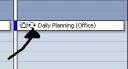
3rd Jan 2008 | Comments (0) | Calendar, How-To's
« Previous Page — « Older Posts